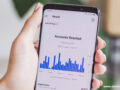Are you looking for methods to convert MBOX to PDF with attachments? Worry not! Welcome to the correct destination. MBOX files are essential for effectively organizing email information and can be used with various email clients like Thunderbird, and Apple Mail, among others.
On the contrary, PDFs are known for their uniformity and adaptability on diverse platforms. Such attributes simplify document sharing and preservation. Therefore, many users prefer to convert MBOX to PDF.
In this article, we will explore manual as well as professional methods to convert MBOX file to PDF online. Let’s get started!
Reasons to Convert MBOX Emails to PDF
Below are a few reasons that suggest why you should export MBOX to PDF:
- PDF is considered a secure file format and also comes with password protection to safeguard crucial data.
- PDF files preserve the original arrangement of images, hyperlinks, and headings.
- They can also be compressed to a smaller size for convenient sharing and storage.
- Additionally, users can effortlessly print PDFs or access them from any location.
Manual Method to Convert MBOX to PDF Using Thunderbird Add-On
Step 1: First, you need to install Mozilla Thunderbird.
Step 2: Then select the Tools option and go to Add Ons.
Step 3: Then, find the ‘Import Export Tools’ add-on. Download to install it.
Step 4: Once the installation is done, you need to restart your computer.
Step 5: Again, open Thunderbird. Select the emails you want to convert.
Step 6: Then click on Tools. Choose ImportExportTools and then select ‘Export all messages in the folder’.
Step 7: Lastly, select PDF Format from the file format list and click on OK.
Limitations of Using Manual Method to Convert MBOX to PDF
The manual method that we just discussed above comes with certain limitations that need to be highlighted:
- Manual conversion methods may not always export all email attributes and data correctly.
- Exporting MBOX to PDF requires selecting each email individually, resulting in a time-consuming process – particularly when working with numerous emails.
- The manual process may require technical knowledge and expertise.
- The manual method may offer limited conversion options in terms of layout customization and exporting attachments.
- Accidental mistakes or improper execution can lead to data corruption or loss of the original MBOX files.
Professional Solution to Convert MBOX File to PDF Online
Well, as already discussed, manual methods can pose several challenges. They are time-consuming and may also result in data loss. But fret not; there are professional solutions as well to convert MBOX emails to PDF. Regain MBOX to PST converter is a tool that makes conversion tasks easier for users. It comes with numerous next-gen features and functionalities to convert MBOX to PDF in easy steps. The tool allows you to check the preview of added MBOX files before moving them to a new file format like PDF.
What else? This software comes with an intuitive and easy-to-use interface that doesn’t require any technical expertise. This is particularly beneficial over the manual method, which requires a thorough understanding of specific email client configurations.
You can easily process MBOX files from over 20 email clients, such as Thunderbird, Entourage, and more. Also, bulk conversion is possible with Regain MBOX to PDF converter. You get to save a lot of time and effort as an entire mailbox can be converted in a few minutes. Also, you don’t have to worry about misplacements of attachments. It remains intact and in its original format.
Moreover, the tool ensures the security of your data during transfer. You can also expect speed and accuracy. Data will be migrated with precision to minimize the risk of errors or data discrepancies. You can also import MBOX files to Gmail using this reliable utility.
Steps to Export MBOX to PDF Using Regain
- First, install and open Regain MBOX to PDF converter on your desktop.
- Click on the Open option.
- Add the MBOX file folder and then click on the Export option.
- Choose a PDF file format and select a destination to save it.
Final Words!
As we come to the end of this article, I would like to highlight that choosing between manual method and professional method will depend on your preferences and needs. Manual methods are a great option when you need to do small-scale conversions only. Also, if you have technical knowledge about email clients, manual methods can be used. But there are chances of data loss during migration.
As for professional tools like Regain MBOX to PDF converter, they can be used without any hassle. They are the best choice if you are looking for bulk conversions. These tools are known for high data security and support various file formats part from PDF such as EML, HTML, and more.
For more interesting blogs go here:- Etechnicaltalk