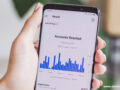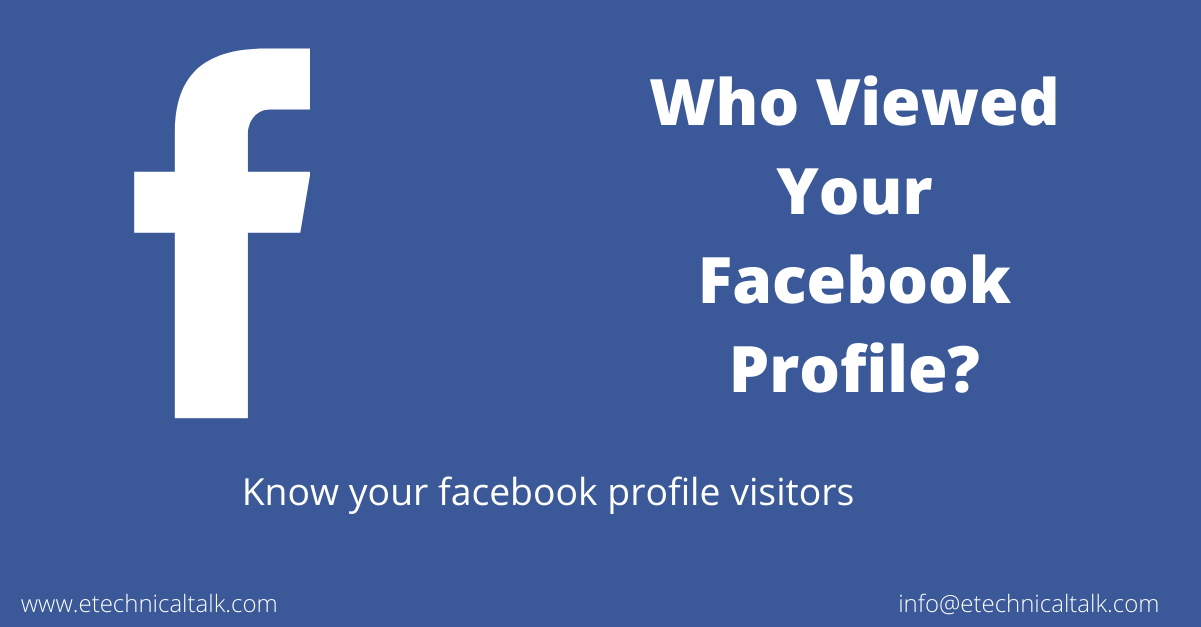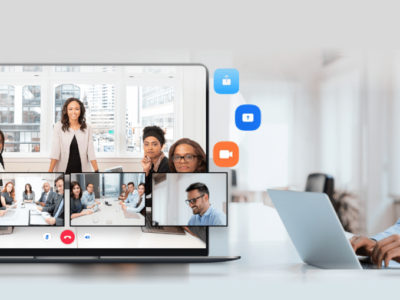EML files contain a lot of vital data. Users often need to exchange their email messages, attachments, and other data in multiple formats. PDF is one of the most used formats. Almost all kinds of data can be stored in PDF and easily accessed. Convert EML files to pdf
If you want to convert your EML files to PDF format, this article is for you. Keep reading; you will find reliable and free-of-cost ways to save EML as PDFs (with attachments).
Why convert an EML file to a PDF?
- Any device that has a PDF reader installed may open PDF files.
- Email presentation, including fonts, graphics, and layout, is preserved in PDF files.
- Because they provide digital signatures, editing limits, and encryption, PDFs are the best option for securely exchanging sensitive data.
- For long-term archive needs, PDFs are appropriate since they are stable and maintain document fidelity over time.
- Sharing PDFs via email, file-sharing websites, or tangible media is simple.
- Smaller file sizes from PDF conversion frequently need less bandwidth and storage.
- PDFs are often used for legal and regulatory compliance since they are immutable and support digital signatures.
Manual ways to convert EML to PDF
Generally, you can’t directly convert EML to PDF unless you use third-party solutions. However, some email clients, such as Outlook, Mozilla Thunderbird, Apple Mail, etc., support EML files. Using them, you can easily convert EML to PDF.
For every email client, the process is quite the same but tricky. For better understanding, try to follow the steps as follows:
Convert an EML file to a PDF via Microsoft Outlook:
- Run MS Outlook on your desktop or laptop.
- Locate the location where your EML files are stored.
- To convert EML files, just drag and drop them into an Outlook folder (such as Drafts or Inbox).
- In Outlook, double-click the EML file to open it and see its contents.
- Navigate to the “File” menu while the EML file is open.
- Either choose “Print” or try pressing Ctrl + P.
- Select a PDF printer from the list of printers in the Print dialog box. For instance, Microsoft Print to PDF.
- If required, change the page orientation, margins, and other settings.
- To convert the EML file to a PDF with attachments, click the “Print” option.
Save the EML file to a PDF using Mozilla Thunderbird:
- Firstly, double-click on the Mozilla Thunderbird application to run on your computer.
- If your EML files are not already in Thunderbird, you can import them by going to “Tools” > “Import” > “Mail.”
- Follow the prompts to import EML files from a directory.
- Then double-click on the imported EML file within Thunderbird to open and view its contents.
- With the EML file open, go to the “File” menu.
- Select the “Print” option.
- You can select a PDF printer from the drop-down list of printers.
- Adjust settings if necessary (optional).
- Click on the “Print” button to convert the EML file to a PDF with attachments.
Convert an EML file to a PDF using Apple Mail:
- Launch Apple Mail on your Mac device.
- If your EML files are not already in Apple Mail, you can import them by dragging them into the Mail application or using the “Import Mailboxes” option under the “File” menu.
- Double-click on the imported EML file within Apple Mail to open and view its contents.
- With the EML file open, go to the “File” menu.
- Select “Print”.
- Click on the “PDF” button and select “Save as PDF” to convert the EML file to a PDF with attachments.
Can I convert EML files to PDFs with attachments?
You may convert EML files to PDFs that include attachments. However, based on the tool or approach you employ, the procedure could change.
I would recommend you to use the Regain EML to PST Converter to convert EML files to PDFs with attachments. This tool provides a user-friendly interface, making the conversion process efficient and accessible to both novice and experienced users.With advanced features such as batch processing, users can convert multiple EML files to PDF simultaneously, saving time and effort. The tool maintains the folder structure and hierarchy, ensuring that the converted PDFs reflect the original organization of emails.
How do I batch convert EML to PDF?
Actually, with Apple Mail, Outlook, or Thunderbird, you can’t directly import multiple EML files and convert them to PDF format. You need to do the tasks one by one.
However, for batch conversion, you have 100 EML files that you need to convert to PDF. In that case, using any third-party converter tool is a good choice. It will absolutely save your time and effort.
Note: If you want to perform migration of EML files into Office 365 then use the Regain EML to Office 365 Migrator Tool.
Conclusion
PDF files are comparatively easy to use and can be accessed easily (even if you are offline). That’s why users often feel the necessity of converting their vital EML files to PDF. So that they can use it in a portable way.
Following the above methods, you can easily convert your EML files to PDF. But always try to take precautions.
For more interesting blogs go here:- Etechnicaltalk